Morgans Client Portal
The Morgans Client Portal is a central hub for our clients, offering access to essential tools and resources for managing their investments efficiently.

With a user-friendly interface and robust security features, the Morgans Client Portal provides a seamless and secure way for clients to interact with their portfolios. From communicating with their advisers to browsing company profiles and accessing the latest market analysis, clients can stay informed and empowered to make well-informed decisions.
Moreover, the Client Portal's portfolio management tools enable clients to monitor their holdings and track stocks within their watchlists with ease. Real-time updates and customisable alerts ensure clients are always up-to-date with market developments, empowering them to seize opportunities and navigate their financial goals effectively.
Morgans Mobile App
The Morgans Client Portal app offers a convenient and intuitive way for clients to access their investment accounts and stay informed about market trends while on the go. With its user-friendly interface, clients can easily view their holdings, communicate with their advisers, and browse company profiles anytime, anywhere.
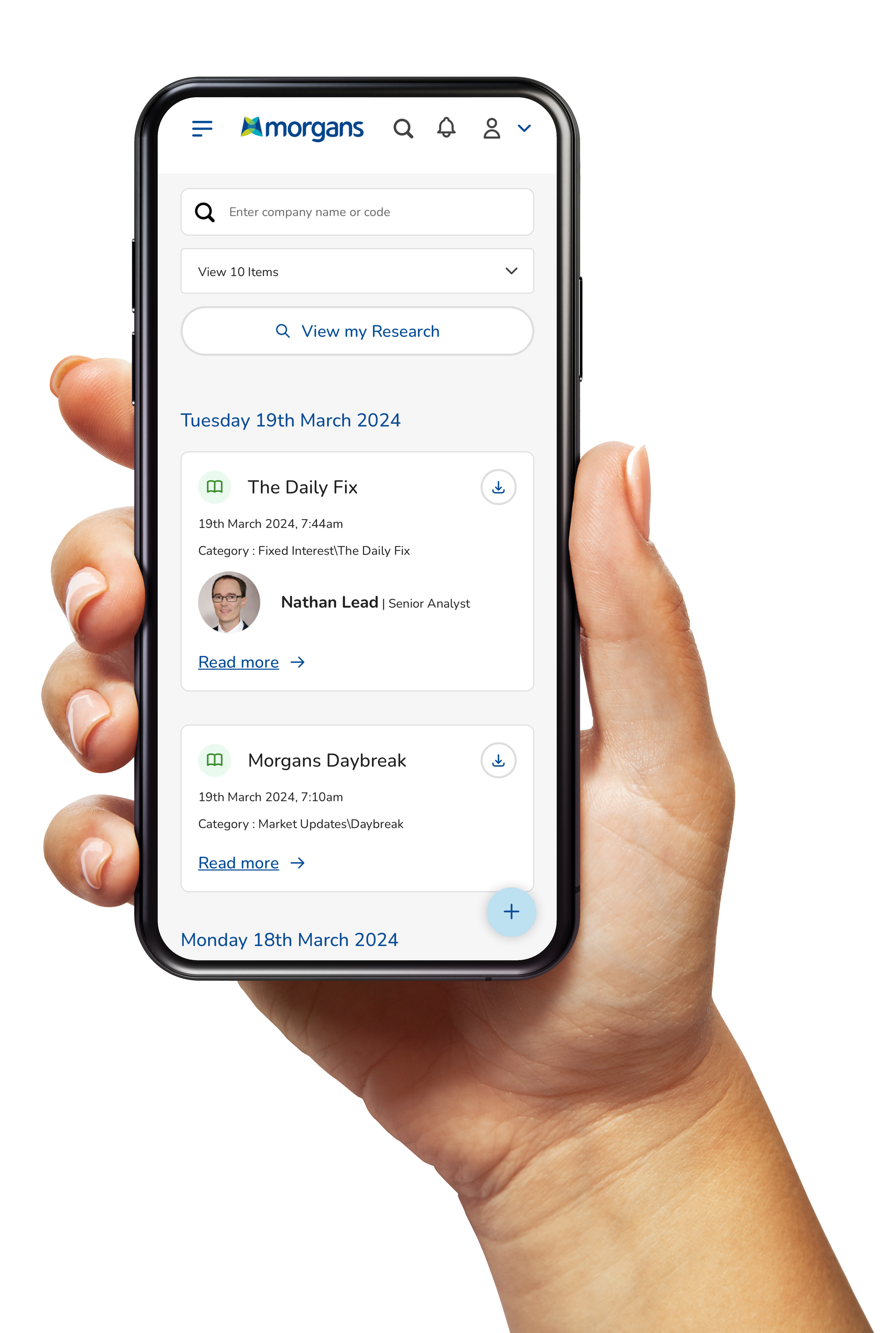
Frequently Asked Questions


Please contact your Morgans adviser. Your adviser will reset the account and an email will be sent to the new email address containing an 'Account Upgrade' link.


To increase or decrease the magnification of a web page, press the Apple button and '+' (plus) button to zoom in or Ctrl and '-' (minus) to zoom out on Mac. To return the page to its original size, press Ctrl and '0'. On PC you can scroll the mouse wheel up and down while holding Ctrl to increase/decrease zoom level.


The new client portal has been tested and confirmed working on the following devices / browsers:
- Mac (Safari17.1 and above, Chrome 102 and above )
- Windows (Chrome 102 and above, Edge)
- iOS (Safari 17.1 and above, Chrome 102 and above)
- Android (Chrome)
The new Client Portal will work on the majority of devices and browsers however given the significant number of device and browser versions we are unable to guarantee the experience with older devices and browsers.
If you are experiencing issues, please perform the following steps:
1. Restart your device
2. Try the site in Private / inCognito mode (if this works you will need to perform step 4)
3. Update your device and corresponding browser to the current version.
4. Clear Browser settings (remove cookies, cache, etc.)
If you cannot update your browser, you may need to update your operating system on your device. We recommend using Chrome for the best experience.


The client website has been designed and configured to maximise the protection of client details. It has been reviewed by independent security consultants for security risks and is safe to use. If you are still concerned, please contact our support team on 1800 141 103.


In the client portal, click on your name in the top right corner of the website. Then select “Change Password” and follow the instructions.


Recommendations to help troubleshoot the problem include:
- Refresh the webpage
- Check your internet connection
- Try a different browser or device
- Update your browser
If you are still experiencing difficulties, please contact your adviser or [email protected]


Firstly, check the above-mentioned troubleshooting recommendations.
Check the folder location that you have allocated for downloaded files to be saved to. Usually, files from the portal are saved to your Download folder or Desktop.
You can also check that you have enough data on your internet plan.


Every attempt has been made to ensure all your accounts are linked in the migration of data. If you notice one missing, please contact your adviser who will be able to re-link the account to your client portal. They can also remove any accounts that you no longer want to view.


This new client is responsive, which means it aligns to global website standards and content renders (resizes) to the device screen you are using.
If your desktop screen zoom is set to 150% or more the navigation will be collapsed into a menu bottom located at the top left of the screen. Reduce the zoom to 125% or below to see the horizontal navigation menu.


The new website is compliant with accessibility standards WCAG 2.0 Level AA. If you are having trouble with the font, you can zoom in and out.
To increase or decrease the magnification of a web page, press the Ctrl button and '+' (plus) button to zoom in or Ctrl and '-' (minus) to zoom out.
To return the page to its original size, press Ctrl and '0'.
You can also scroll the mouse wheel up and down while holding Ctrl to increase/decrease zoom level.


In the client portal, click on your name in the top right corner of the website. Then select “My Profile”. Click on “Edit Details” to update your residential address, mail address and contact details. Apply the changes to your account and click “Submit Changes”.
You can also add a secondary email for the research subscriptions to be sent to, if different to your primary email address.


Morgans continues to invest in leading cyber-safe technology, as well as escalating suspicious material to Australian telecommunications carriers and Australian Government security departments.
We have also implemented two factor authentication for the new client portal. When you first login on any device, you will receive a text message with a six-digit pin code to verify your identity.
You can also help keep yourself safe by:
- Keeping your web browser updated to the latest version
- Ignoring unsolicited approaches through social media platforms, email, telephone or mobile
- Contacting your adviser directly if you are unsure if a particular communication is a scam (do not click any links or phone the number in the correspondence)
- Using the free website https://who.is or other similar free online tools to check the owner of the website or the domain contacting you
- Verifying the profile of the individual within the correspondence independently


Contact your adviser directly and change your password immediately.


There are a few ways that you can communicate with your adviser through the client portal:
1. You can click on the + symbol in the bottom right corner of the website and click on “Message adviser” or “Request a call”. Then fill in the form and click “Send”.
2. Alternatively, you can click on your name in the top right corner of the website and click on “My Adviser”. From there click on “Email adviser” or “Request a call”. Then fill in the form and click “Send”.
3. You can also scroll down to the footer and click on the phone number or email address.


Click on your name in the top right corner of the website and select “Log out”.


The client portal is viewable on your mobile web browser however there may be compatibility issues. A better experience will be to download the new app which will be launching soon. Look out for communications on the portal about the release.


If you own a mobile phone, you would be familiar with system upgrades to their operating systems. Please make sure you have the latest operating system installed. Apple and Google release these updates to ensure your phone is secure and protected from bugs.


If you cannot update your phone to the latest operating system due to the lack of storage on your phone, you will not be able to access the mobile app. However, you can still access the portal via your desktop or phone web browser.





